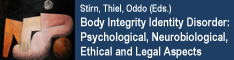Help:Starting a new page
There are several ways to start a new page.
Contents |
[edit] Using Wikilinks
MediaWiki makes it very easy to link wiki pages using a standard syntax (see Links). If you (or anyone else) creates a link to an article that doesn't exist yet, the link will be coloured red, like this.
Clicking a red link, will take you to the edit page for the new article. Simply type your text, click save and the new page will be created.
Once the page has been created, the link will change from red to blue (purple for pages you've visited) indicating that the article now exists.
[edit] Using the URL
You can use the wiki's URL for creating a new page. The URL to an article of the wiki is usually something like this:
http://www.my-wiki.org/index.php/ARTICLEorhttp://www.my-wiki.org/wiki/ARTICLE
If you replace ARTICLE with the name of the page you wish to create, you will be taken to a blank page which indicates that no article of that name exists yet. Clicking the "edit" page tab at the top of the page will take you to the edit page for that article, where you can create the new page by typing your text, and clicking submit.
[edit] From the search page
If you search for a page that doesn't exist (using the search box and 'go' button on the left of the page) then you will be provided with a link to create the new page. (Note that this technique doesn't work if you use the 'search' button).
[edit] Create redirects to your new page
Don't forget to setup redirects when you create a page. If you think another person may search for the page you've created by using a different name or spelling, please create the proper redirect(s).
To create a redirect, the first line of the page should read #REDIRECT [[Destination]] where Destination is the page to which people should be redirected. This must appear as the very first line of the page.